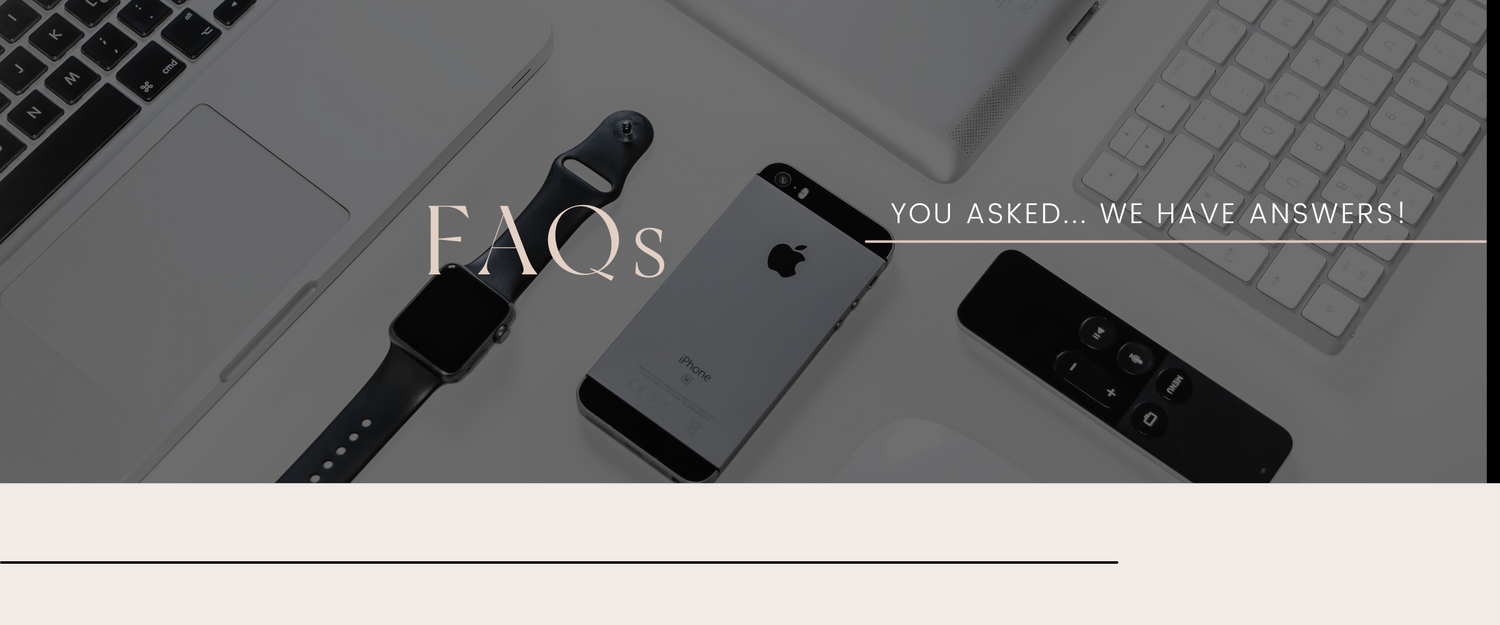FREQUENTLY ASKED QUESTIONS
DIGITAL PLANNING BASICS
WHAT IS DIGITAL PLANNING?
Digital planning is an alternative to paper planning. Instead of using a physical planner, you write on a tablet. You get all the benefits of a paper planner with the convenience of having your planner accessible from your tablet, phone, or laptop. Digital planning makes scheduling and keeping up with your tasks easy and convenient. Digital planners come in a PDF format which you can download to your device to then use on a note taking app so you can write on it. Digital planners really are an electronics version of a paper planners with more benefits.
WHAT DO I NEED TO START DIGITAL PLANNING?
- An Ipad or Tablet
- An Apple Pencil or Stylus An iPad or tablet
- Note-taking or annotation app (ex. Goodnotes, Notability, Noteshelf, or Zoomnotes. You can use Zodo and Noteshelf if you’re using an Android device.)
- A digital planner of your choice!
You CAN use these files on a PC in the Xodo app or on a Mac computer in the GoodNotes 5 app. However, I recommend using digital planners and notebooks primary on a tablet device with a stylus. This will give you an experience that is most similar to pen and paper and really maximizes the benefits of using this type of planner.
WHICH NOTE-TAKING APP SHOULD I USE?
We recommend Goodnotes5. We use Goodnotes5 in all our videos and content.
IMPORTANT NOTE: PDFs are NOT compatible with Procreate.
GOODNOTES
HOW DO I IMPORT MY PLANNER INTO GOODNOTES?
HOW DO I USE HYPERLINKS?
Check to make sure you have toggled off editing mode in GoodNotes.
In GoodNotes, there are two modes: editing (which allows you to add text, images, handwriting) and reading (which collapses the editing mode and allows the hyperlinks to function).
Tap the pencil icon in the upper right corner (you will see a pencil with a circle ⭕️ or an ❌) to toggle between reading and editing mode. When you are in editing mode, the full tool menu will be displayed and when you switch to reading mode that menu will collapse. Once the menu is collapsed, the hyperlinks should work just by tapping on them.
HOW DO I USE STICKERS IN GOODNOTES?
I DELETED A HYPERLINKED PAGE AND NOW THE LINK IS BROKEN
If you deleted a page and you want it back, you can either re-import the planner, or you can recover the page. To recover your deleted documents/folders/pages:
- From the main Library view in GoodNotes, tap the Gear icon at the top-right corner.
- Then Trash Bin.
- Tap Select in the upper right.
- Tap the items you want to recover.
- Tap Recover to move the selected items back to the respective locations where they were deleted.
- Or tap Move to select a single location to move the selected items to.
MY ORDER
HOW DO I DOWNLOAD MY ORDER?
You will receive a download link in your inbox immediately after purchase. The link will include a download guide for you to follow.
If you still don't see your download the message may have been blocked by your email provider or there may have been a system error. Please send us a message at hello@ashleedigitalstudio.com or send us an email by replying to your order confirmation email, and we will manually send you the download link.
DO YOU OFFER REFUNDS?
Digital products are not returnable. However, if you have a problem with your purchase, please contact us. It is our top priority to make sure you are satisfied with your purchase!
Email: hello@ashleedigitalstudio.com